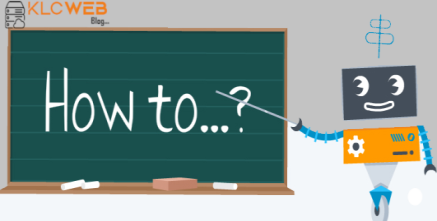If you have other authors of your WordPress for posting a Blog and the site management and want to set a custom logo, let’s talk, We know WordPress is an open-source web application that can help you to build up an E-commerce website without coding skills. Today, we will guide you on how to add a logo to the WordPress login page? It will look like a professional Website Admin panel if you have other authors of your WordPress for posting a Blog and site management. Let’s go through it.
How to add a logo to the WordPress login page?

There are three ways to add a logo on a WordPress admin login screen as the below mentioned.
- A custom 3rd party theme
- 3rd party plugin
- by writing a simple code snippet.
KLCWEB strictly recommended that never use a third-party plugin for customizing the WordPress Admin panel, it might be storing your login credential and send it to a hacker. Since WordPress is a very sensitive web-based application and easy to hack. But Do not worry we already posted an article to secure your WordPress site or online store/E-commerce site.
How to change logo using the code?

- Connect your WordPress site with FTP
- find theme folder from Wp-content > Theme > Your Theme
- Once you reached there create the assets/images folder and upload your logon.png file If the assets folder already there then just upload the logo.png file there.
Are you not able to log in to the WordPress Admin panel? you can reset your WordPress password from the WordPress database check how to reset your WordPress password?
Place a logo:
Once you complete the above three steps correctly. Now, time to place a logo from WordPress Admin panel.

- Login to WordPress admin panel from yourdomain.com/wp-admin
- Go to the WordPress Dashboard > Appearance > Theme editor your theme files should be there and find function.php and edit it, before editing make you will make a backup file of function.php.
- And paste the below code at bottom of the function.php file.
function add_logo_to_login() {
echo '<style type="text/css">
h1 a { background-image:url('.get_bloginfo('template_directory').'/assets/images/logo.jpg) !important; width:300px !important;}
</style>';
}
add_action('login_head', 'add_logo_to_login');Ensure that you have uploaded logo.png file inside Wp-contents > Themes > your theme folder > assets/images/logo.png
Hence, how the login page looks like after changing the logo.